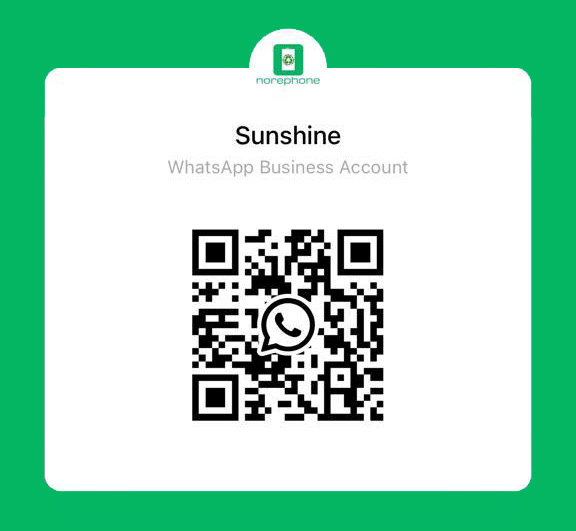If you are a cellphone repair store or comapny, your team must have met many repair problems can not solved. Here’s a look at some of the common issues with the iPhone 8 from our cellphone repair team, and we list their solutions accordingly.
How to Fix iPhone 8 iCloud Restore Problems
When iPhone 8 or iPhone 8 Plus gets stuck updating iCloud Settings you’ll want to hold down the Power button and Volume Down and wait for the device to reboot itself. Once it reboots, try the process again.
If you encounter iCloud Restore problems, create a local backup on your computer and then restore the backup to your iPhone 8. This workaround worked for us in the past and it might work for you.
If you’re unable to get your old iPhone’s data backed up, Apple’s also released a guide that takes you through some of the most common iCloud backup issues. You might check there as well.
How to Fix iPhone 8 Battery Life Problems
iPhone battery life issues are extremely common and there’s a chance you’ll start seeing abnormal battery drain on your iPhone 8 or iPhone 8 Plus. Fortunately, it’s probably not the hardware that’s causing the problem.
If you start noticing weird battery drain on your iPhone 8 you’ll want to dig into your apps and your software. To assist you, we’ve put together a guide to improving iPhone 8 battery life. This is a great place to start if you don’t know where to turn.
When a new iPhone 8 update is available you might think about installing it right away. While iOS updates typically don’t mention battery life improvements in the change log there’s always a chance a new update will work wonders.
How to Fix Swelling iPhone 8 Battery Problem
It appears that some iPhone 8 batteries are starting to swell up. The issue is impacting users around the world including here in the United States.
Unfortunately, there’s no way to fix this issue on your own right now. Apple is investigating, but you’ll want to get in contact with Apple Support if your iPhone 8 battery starts to swell.
How to Fix iPhone 8 Performance Problems
We’ve encountered a bit of lag on the iPhone 8 models in our possession and others are seeing similar issues.
If you encounter lag, occasional freezes, and general sluggishness, you’ll need to take action. To help, we’ve put together a guide that will take you through some strategies to use when your iPhone runs slower than usual.
Sometimes it can take a few days for new software to settle in so if you start noticing issues after installing a software update give it a few days before taking drastic actions.
How to Fix iPhone 8 Wi-Fi Problems
Some iPhone 8 users are reporting issues with Wi-Fi connectivity. Wi-Fi problems are extremely common and they can popup at any time. Unfortunately, they can be tricky to fix.
First you’ll want to make sure it’s not an issue with your router or ISP (Internet Service Provider). Restart your router (unplug for a minute and plug back in) and see if that jumpstarts the network and speeds. If you’re positive it’s not an issue with your router, router’s firmware, or ISP, here are a few fixes to try.
If you’re experiencing slower than normal download/upload speeds, you can try resetting your device’s network settings.
- Go into your Settings app.
- Tap General.
- Tap Reset.
- Tap Reset Network Settings.
This will cause your device to forget your Wi-Fi passwords so make sure you have those handy before you do this.
If that doesn’t help you’ll want to forget the Wi-Fi network giving your iPhone 8 issues:
- Go into your device’s Settings.
- Go into Wi-Fi.
- Select your connection by tapping the “i” in the circle.
- Tap Forget this Network at the top of the screen.
This will also cause your device to forget the Wi-Fi password so make sure you have that on hand.
You should also restart your iPhone 8 or iPhone 8 Plus. This only takes a few seconds but it’s been known to dislodge various Wi-Fi issues.
If those fixes don’t work, Apple’s released its own guide to iPhone Wi-Fi problems. Take a look there before scheduling an appointment.
How to Fix iPhone 8 Frozen Screen
If your iPhone 8’s screen suddenly locks up and you’re unable to unfreeze it pressing the home button, you’ll need to perform a hard reset.
To do that, press Volume Up and release, press Volume Down and release, and then hold the power button for about 5-10 seconds.
How to Fix iPhone 8 Bluetooth Problems
Bluetooth issues are affecting many iPhone 8 and iPhone 8 Plus users. Some users are reporting issues connecting their Bluetooth headphones which is problematic given that neither device features a 3.5mm headphone jack.
Like Wi-Fi issues, Bluetooth problems can be difficult to fix (particularly if you’re dealing with issues in your car) but here are a few remedies to try.
The first thing you’ll want to do is head into your Settings then go to Bluetooth, select the Bluetooth connection having issues using the “i” in the circle, and then tap Forget this Device. Try reconnecting. This has worked for us, and many others, in the past.
If that fails, go to your iPhone 8’s Settings, tap General, tap Reset, and tap Reset Network Settings. Try reconnecting to the device. Make sure you have your Wi-Fi passwords handy because this will cause the device to forget them.
You might also try resetting your iPhone 8’s settings to its factory defaults. Go to Settings, tap General, tap Reset, and tap Reset All Settings. This might take a few minutes to finish up and it will also cause the device to forget Wi-Fi passwords.
If you’re dealing with Bluetooth issues in the car and those fixes don’t help, you’ll need to consult your car’s manual. If you’re unable to reset the connection you might want to make an appointment with customer service at your local dealership to see if they can help.
How to Fix iPhone 8 Sound Problems
If your iPhone 8’s speakers or microphone start acting up, here are some things to try.
If you’re noticing a crackling sound, make sure you’re running the latest version of iOS.
Next, check the Ring/Silent switch on the side of your device to make sure it’s set in the right position. You might’ve accidentally nudged it while holding the phone.
If it’s set correctly, try restarting your iPhone 8. Hold down the power button and turn the phone off. Power it back on and check the sound.You can also try performing a hard reset.
If that doesn’t help, try turning Bluetooth off and on. Check the sound. If it’s still missing, try removing any dust or debris that could be blocking the speaker grille or the Lightning Dock.
If your microphone suddenly stops working or starts randomly cutting out, restart your phone. You can also try restoring your phone from a backup to see if that works. If it still doesn’t work, get in touch with Apple because you might be dealing with a hardware issue.
How to Fix Poor iPhone 8 Call Quality
If you start noticing a sudden drop in call quality the first thing you’ll want to do is restart your phone. Politely hang up the phone and reboot the iPhone 8 or iPhone 8 Plus.
If this doesn’t work, check the iPhone’s receiver to make sure it isn’t blocked. The receiver is that little slit located above the iPhone 8’s screen. There could be debris buildup or it could be that your screen protector is blocking it.
You can also try removing your case (if you’re using one), disabling Bluetooth (there could be interference due to another device in the area), or switching LTE from Voice & Data to just Data. To do that head into Settings, go to Cellular, tap Cellular Data Options, tap Enable LTE, and then tap Data Only.
You’ll also want to make sure you’re running the latest version of iOS.
What To Do If Your iPhone 8 Can’t Connect to the App Store
If your iPhone 8 suddenly can’t connect to the App Store, make sure Apple’s service isn’t down. If it’s up, here are a few quick fixes to try:
- Restart your phone. You might also try a hard reset.
- Toggle cellular data on. Go to Settings, go to Cellular Data, and then scroll down to the App Store and toggle it on if it’s currently off.
Our other workaround requires a bit of work. First, you’ll want to sync the date and time on your iPhone by going to General and then Date & Time. Toggle Set Automatically to off then scroll down to set the data and time manually.
Go to the App Store, leave it open for a few seconds, and then go back to Date & Time and toggle Set Automatically to on. Close the App Store in your multitasking tray and then open it up again and see if you can establish a connection.
How to Fix iPhone 8 Random Shut Off
If your iPhone 8 or iPhone 8 Plus starts randomly restarting itself there’s no need to panic. At least not yet.
If your device starts restarting itself more than once a day hold down the Volume Down button and the Power button at the same time and wait for the phone to reboot itself. This has (temporarily) cleared up the issue for us and others in the past.
If your phone is randomly rebooting itself more than a few times a day you might want to get in touch with Apple customer service.
How to Fix iPhone 8 3D Touch Problems
Like the iPhone 6s and iPhone 7, the iPhone 8 comes with 3D Touch. 3D Touch lets you make hard presses on the screen to open up shortcuts and features.
3D Touch is giving some iPhone 8 users problems. It’s popping up too fast for some users and some users are having trouble getting the shortcuts to popup.
If you’re having issues with 3D Touch, you’ll want to adjust the feature’s sensitivity to better suit your needs. To do that, head into Settings, tap General, tap Accessibility, and scroll down to 3D Touch and tap.
The default should be set to medium but you can switch it to firm or light. Go ahead and test it at the bottom of the screen.
If that doesn’t fix your problem try resetting your settings. Head to Settings, tap General, tap Reset, and then tap Reset All Settings. Your device will forget known Wi-Fi passwords but you won’t lose any data.
You can also try restarting your phone.
How to Fix iPhone 8 Cellular Data Problems
If your iPhone 8 suddenly displays the “No Service” symbol and you can’t connect your cellular provider’s network, we’ve got a few things for you to try.
First, check your service provider for outages. Outages are common so poke around on social media sites for updates. You’ll also want to check sites like Down Detector.
If you’re confident that it’s not a data outage, try restarting your device. Power it down and then power it back on to see if that helps.
If that doesn’t work, flip on Airplane Mode for 30 seconds before turning it off. Airplane Mode kills all connections on your device and it could fix your problem.
Next, toggle Cellular Data and/or LTE off and on to see if that helps. To shut LTE down temporarily, go into Settings, then Cellular, then Cellular Data Options, and then toggle Enable LTE to Off. Turn it back on when and if you need it.
To shut off Cellular Data completely without turning off any other services go to Settings, then Cellular, then toggle Cellular Data to Off. Toggle it back on when you need to.
How to Fix iPhone 8 Overheating Problems
Your iPhone 8 or iPhone 8 Plus might feel hot if you’re playing a game or running something intensive. That heat should go away after awhile. If it doesn’t, here are a few things to try.
Restart your phone. If that doesn’t calm things down, check for apps that might be drawing an abnormal amount of power from your phone. If you notice something out of the ordinary you might want to re/uninstall the app and/or wait for a new bug fix update.
You can also try turning off location services as these can put heavy strain on your phone. To do that, go to Settings, then Privacy, then Location Services, and toggle it off at the top.
If that still doesn’t help, try restoring your iPhone 8/iPhone 8 Plus. If restoring fails, you’ll want to get in touch with Apple customer service about a potential replacement.
How to Fix iPhone 8 Apps Freezing & Quitting
If the apps on your iPhone 8 or iPhone 8 are continually freezing or quitting, here are a few fixes that might squash the issue.
First, restart your phone.
If that doesn’t help you’ll want to check the App Store for an update. Developers have been trotting out support updates and the latest version could stabilize the app. Make sure you read reviews from iPhone 8 users before you install. You can also delete the app and download it again to see if that helps.
If that doesn’t fix the issue, get in contact with the developer and see if its aware of the problem. If it is, it might have a workaround or an ETA on a bug fix update.
How to Fix an Unresponsive iPhone 8 Display
If your iPhone 8’s touchscreen becomes unresponsive, the first thing to do is hard reset the device. Hold down the phone’s Power Button and the Volume Down button at the same time and wait for the phone to reboot itself.
If it’s happening in a specific app, close the app and reopen it. Double tap on the home button, close the app in the multitasking tray and open it again.
You’ll also want to make sure your screen is clean and dry.
If your touchscreen suddenly stops working and you repaired your iPhone 8 or iPhone 8 Plus at a third-party store, you’ll want to install the latest version of iOS.
Sum Up
Above are some of the common issues for iPhone 8, and the solutions for each problem. If you are annoyed with tough repairs that cell phone repair shops are hard to deal with, turn to NOREPHONE for reliable third-party repair services.