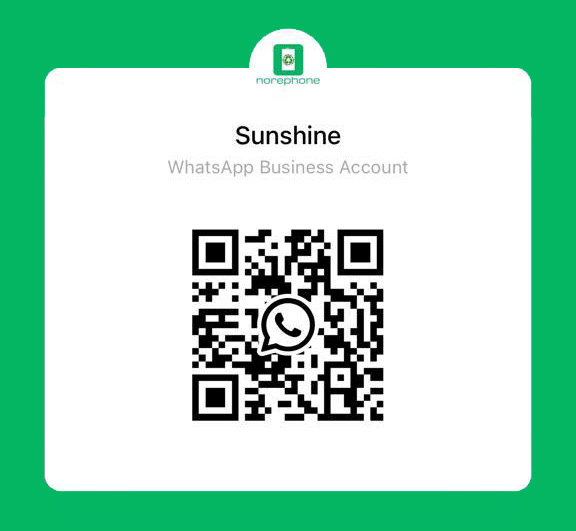If you are a cellphone repair store or comapny, your team must have met many repair problems can not solved. Here’s a look at some of the common issues with the iPhone 7 and iPhone 7 Plus from our cellphone repair team, and we list their solutions accordingly.
Activation Issues
How to solve when facing issues activating your new iPhone 7 or iPhone 7 plus ,3 solutions Below:
- Switch connection from Wi-Fi to mobile data or from mobile data to Wi-Fi to check if it is the connectivity of your device that may be causing the problem.
- Restart your device and check if the phone activates after restarting.
- Try to activate your device through iTunes by connecting the phone to a computer and then activating it.
If the problem continues then you can send the iPhones to us ,We norephone are proffesional repair team for iPhones and samsung cell phones in china.
ICloud Restore Problems
How to solve when have difficulty to use iCloud Restore on iPhone 7 or iPhone 7 Plus.
- Reboot your iPhone 7 by holding down the Power button and the Volume Down button together. Once your device restarts, try to restore from iCloud and check if it works.
- If the problem persists then you may consider creating a local backup on your computer and then restoring the files from your computer to the iPhone.
IPhone 7 Makes A Hissing Sound
With a brand new iPhone 7, users hardly wanted to hear a strange hissing sound which may give rise to doubts about the quality of the device. But the fact is that there isn’t much that we need to worry about here. The hissing sound would be heard in brand new phones when you are restoring the iPhone for the first time.
Since this takes a lot of CPU power, the new A10 processor ends up making a hissing sound. It is common to see PCs face a similar problem which is known as ‘coil whine’. This problem generally occurs when the CPU is heavily burdened.
The solution for this problem is to use your phone as usual and wait for the sound to subside as your phone lubricates its internal parts. However, if you find that the sound is not subsiding and it looks pretty severe, then consider taking the phone to the Apple Store for help.
Phone Not Working After Receiving A Text Message
The new iPhone 7 users are being plagued by a three letter text message that simply crashes their phone. It disables the touchscreen as well as the physical buttons on the phone leaving you with nothing to do on the phone. The text message comprises of a white flag emoji, a “0” and a rainbow emoji.
For most of the users, the problems have been temporary and the latest iOS update ensures that your phone will not be affected by this text message.
Hence, the solution lies in keeping your phone updated to the latest iOS version.
- Go to the Settings menu of your iPhone 7
- Tap on General
- Tap on Software Update
If there is a new update available, then update your device to the latest version to ensure that this text message doesn’t create a problem in the future.
Random Reboot Problem
Some users have noticed that the iPhone 7 automatically shuts down and restarts on its own. This can get a little annoying when you take out your phone to quickly make a call but it is restarting so you have to wait.
Some have noticed that the phone gets stuck in a boot loop. To come out of the boot loop you must hold down the power button and the volume down button together so that the device restarts to bring an end to the constant rebooting of the device.
It is important to consider updating your device by going to the Settings and then tapping on General to look for Software Update. Most common problems find a fix in a software update so keep your device updated at all times to ensure it functions smoothly.
3.5mm Headphone Problem
If you want to use your favorite pair of headphones (with a 3.5mm jack) on the iPhone 7 then there is at least one thing that Apple and you do not agree on. The new iPhone 7 and 7 Plus do not feature a 3.5mm headphone jack. This means you would either have to use headphones that are Bluetooth compatible or you can get headphones that use the lightning port.
This also reminds us that using headphones in the lightning port will mean that you cannot charge your phone while the headphones are plugged in. While this may not always be the case, but it is always good to have the freedom of listening to music without engaging the charging port.
Solution – use a Bluetooth headphone or invest in an accessory that splits the lightning port into two ports so that you can connect your headphone and your charger at the same time. As for using 3.5mm headphones, there is an adapter in the box with your iPhone 7 for it.
Poor Call Quality
This is a problem that Apple is aware of, and if simple software tweaks are not fixing the problem, then Apple is also willing to replace the phone. There is no particular fix for this problem. Keep the software updated to make sure that a bug in the software is not causing the problem. If you feel that the issue is hardware related then you can take the phone to Apple and they will help you out. You may get a replacement.
Lightning Earpods Keep Crashing
The lightning earpods that come out of the box seem to be causing some problem for a few users. They keep crashing which means music lovers may not enjoy smooth music with these earpods. Apple aims at fixing the problem through a software update, so make sure that you keep your iOS version updated.
For now, if the earpods stop working then the best solution is to unplug them from the iPhone 7 and plug them back again. This should solve the problem temporarily till the time an update fixes it permanently.
Changing The Intensity Of 3D Touch
Since 3D Touch came in as a new way of accessing programs and apps on your iPhone 7, it may take a bit of getting used to. With the help of 3D Touch, you will be able to open up shortcuts and other features that can take you to an app. The problem is that some users find it slightly difficult to control. While it comes up too fast for a few, it is slower for others.
The good news is that Apple gives you the opportunity to control the intensity of the touch according to your needs.
- Go to the Settings menu of your device
- Tap on General
- Tap on Accessibility
- Look for 3D Touch and tap on it
You will find the default is set on medium. You can change it to firm or light and test the sensitivity by trying it at the bottom of the screen. Changing the intensity according to your requirements will help you enjoy your iPhone 7’s 3D Touch without any problems
Battery Drain Problem
Many users found battery drain to be one of the common iPhone 7 and iPhone7 Plus problems. The fact is that the average iPhone 7 battery back-up is pretty decent and it can pull you through an entire day without any worries. But power users may complain. The phone is meant to last a whole day with average use. If you use your device too much then you may notice a battery drain problem.
Background apps can be a big battery drainer. Turn off background app refresh to reduce the use of battery by your background apps.
- Head into the Settings menu of your device
- Go to General
- Tap on Background App Refresh
Switching off background app refresh can give your phone’s battery some relief, but if you find the battery drain to be extremely abnormal then a trip to Apple Care may be required.
Sound Problems
One of the iPhone 7 and iPhone 7 problems is that the sound may get distorted at times while you are watching a video or listening to music or any audio. Some easy solutions to fix this are:
- Try to restart your device and check if the problem is fixed. This may be a temporary solution.
- Check if the Bluetooth is on. If you are not using Bluetooth then switch it off. This has made a difference for quite a few users.
- Also, make sure that the Ring/Silent button on the phone is in the right position. You may have accidently put it to silent which may be causing the problem.
These simple fixes can help you solve the sound problems on your iPhone 7 and iPhone 7 plus.
Bluetooth Problems
A lot of users are complaining about Bluetooth creating a lot of hassles for them. It appears that iPhone users are unable to maintain a Bluetooth connection when using wireless headphones or when connecting the phone to the car. A few have reported that they are unable to connect at all. Users also found that there was a notable amount of battery drain every time the Bluetooth connection was established.
To fix problems with no connection or a dropping Bluetooth connection try the following:
- Toggle Bluetooth by switching it off, waiting for 5 seconds and switching it on again.
- Restart your iPhone 7
- If the problem is with just one device then unpair the device and pair it once again.
- Sometimes, resetting the network settings can be of some help.
- Head into the Settings menu of the device
- Tap on General
- Look for Reset
- Tap on Reset Network Settings
Try using Bluetooth after resetting the network settings.
- Make sure that your phone’s software is updated to the latest version. Apple continually introduces patches and fixes in its updates to solve known problems.
Phone App Problems
Users who faced this problem found it difficult to fix it permanently. The Phone App would either freeze or crash when a user tries to check the Recent Calls’ list or when they are in the Phone App Settings or if they are trying to make a call using a Bluetooth headset.
A restart did not solve the problem. But updating the device was helpful. Make sure that you are running the latest iOS version on your iPhone 7.
A second solution that helped some users is to turn off Exchange contacts from the Settings.
- Go to Settings
- Tap on Contacts
- Go to Accounts
- Tap on Exchange Accounts
- Toggle the slider next to contacts so that it is off.
Touch ID Fails To Work
Many iPhone 7 users found that a big iPhone 7 problem was that Touch ID did not work effectively or it did not work at all. Most of the times, it would be temporary and then it would start working again, but for a few, the problem lasted long.
- In most cases, the problem was solved when the phone was restarted. But this was a temporary solution because the problem usually returned after some time.
- Users found that there was an improvement in the use of Touch ID after they updated their device. So make sure your device is always using the latest version of iOS.
- If your phone has difficulty recognizing the fingerprints, then remove the prints and add them once again. You will find it helpful to add multiple fingerprints by scanning your finger at different angles.
- If the problem appears when you use a specific app then the app may be the culprit. Uninstall the app and check if Touch ID works as expected.
If none of this works for you, then the problem may be a hardware issue. Apple Support may be able to help you and you may even get a replacement for your device.
Sum Up
Above are some of the common issues for iPhone 7 & 7 Plus, and the solutions for each problem. If you are annoyed with tough repairs that cell phone repair shops are hard to deal with, turn to NOREPHONE for reliable third-party repair services.