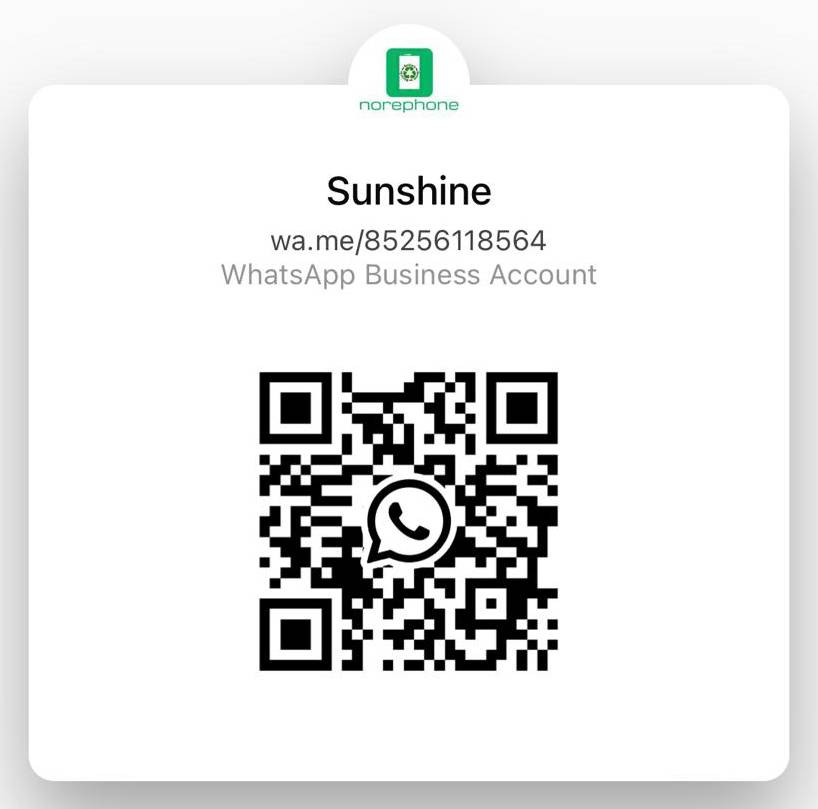If you are a cellphone repair store or comapny, your team must have met many repair problems can not solved. Here’s a look at some of the common issues with the iPhone X from our cellphone repair team, and we list their solutions accordingly.
How to Fix iPhone 12 Battery Life
Most users are enjoying excellent battery life. However, some are starting to notice the battery drain faster than it should.
If your phone’s battery suddenly starts draining faster than it normally does, have a look at our list of fixes for iPhone 12 battery life issues.
If the problems are really bad, you might have a hardware issue. If the drain is really bad, you’ll want to get in contact with Apple customer service.
How to Fix iPhone 12 Missing 5G
If you own an iPhone 12, iPhone 12 mini, iPhone 12 Pro, or iPhone 12 Pro Max you’re probably interested in using your carrier’s 5G network. Thing is, you need to be on a plan that supports 5G connectivity.
If you go into the Cellular section of your phone’s Settings app and you don’t notice any options for 5G, this isn’t a bug. It’s likely because you’re not currently on a 5G-enabled plan with your carrier. If that’s the case, you’ll only see “LTE” and “4G.”
In order to make use of your carrier’s 5G network you’ll likely need to change/upgrade your plan. Before you do so, make sure 5G service is available in the areas you frequent most. You can do that via the carrier 5G maps below:
One other note: If you’re on AT&T you might notice that your phone is connected to 5Ge when its not connected to Wi-Fi. This isn’t AT&T’s 5G network.
5Ge stands for 5G Evolution and it’s a rebranding of the carrier’s LTE-A service.
How to Fix iPhone 12 Wi-Fi Problems
If you start noticing slow Wi-Fi speeds or an increase in dropped connections, here are some things you can try before getting in contact with customer service.
Before you start fiddling with your iPhone 12’s settings, you’ll want to investigate the Wi-Fi connection giving you problems. If you’re on your home Wi-Fi network, try unplugging the router for minute before plugging it back in.
If you’re positive it’s not the router, you might want to check Down Detector and see if others with the same ISP are having similar issues in your area.
If you can’t access the router your phone is connected to or if you’re positive the issue has nothing to do with your ISP/router, head into your iPhone 12’s Settings app.
Once you’re in here, you’ll want to forget the Wi-Fi network you’re having issues with. Here’s how to do that:
- In Settings, tap Wi-Fi.
- Select your connection by tapping the “i” in the circle.
- Tap Forget this Network at the top of the screen. (Note: This will cause your iPhone to forget the Wi-Fi password so you’ll want to have that handy.)
If this doesn’t work, try resetting your iPhone’s network settings:
- Go to your Settings app.
- Tap General.
- Tap Reset
- Tap on Reset Network Settings.
If none of those help, you’ll want to check out Apple’s guide to Wi-Fi problems.
How to Fix iPhone 12 Bluetooth Problems
If your device is unable to connect to one or more of your Bluetooth devices, there are a few steps to take.
The very first thing you’ll want to do is forget the Bluetooth connection that’s giving you issues. Here’s how to do that:
- Head into the Settings app.
- Tap Bluetooth.
- Select the connection using the “i” in the circle.
- Tap “Forget this Device”.
- Try reconnecting to the Bluetooth device.
If that doesn’t work, you should try resetting your Network Settings:
- Go to your Settings.
- Tap General.
- Tap Reset.
- Tap Reset Network Settings.
This process will take a few seconds to complete. It will also cause your iPhone to forget known Wi-Fi networks so make sure you’ve got your password(s) handy.
You can also try resetting your device’s settings back to their factory defaults though this should only be done as a last resort. Here’s how to do that:
- Head into the Settings app.
- Tap General.
- Tap Reset.
- Tap Reset All Settings.
If none of those fixes work, you might have to contact Apple’s customer service or, if it’s not an Apple product, the company that makes the Bluetooth product you’re trying to connect to.
How to Fix iPhone 12 Charging Problems
We’ve seen some complaints about iPhone 12 charging issues and most of the problems have to do with the wireless charging feature.
If you encounter an issue with wireless charging, reset your iPhone. To do this, press and release Volume up, press and release volume down, and then hold down the power button until the phone shuts off. Turn the device back on and see if the feature is working normally.
If you’re using an iPhone case to store credit cards or security passes, you’ll want to remove those before charging your phone. You also might try taking your case off and try charging your phone that way.
How to Fix iPhone 12 Cellular Data Problems
If your iPhone suddenly displays a “No Service” symbol and you can’t connect to your cellular network, here are a few steps to take.
First, make sure there isn’t an outage in your area. Check social media for reports and/or get into contact with your service provider on social media. You can also check Down Detector and see if others in your area are having similar issues.
If you determine the issue is unrelated to a network outage, you’ll want to restart your iPhone and see if that fixes the issue.
If that doesn’t work, try turning Airplane Mode on for 30 seconds before turning it off.
If you still can’t get it to work, you’ll want to try shutting off Cellular Data completely. To do that, here’s what you need to do:
- Go to Settings.
- Tap Cellular.
- Toggle Cellular Data to off.
- Leave it off for a minute and toggle it back on.
How to Fix iPhone 12 Sound Problems
Your iPhone 12’s speakers should provide loud, crisp audio. However, if your sound starts to crackle or sound muffled, here are a few things you can try before getting in contact with Apple customer service.
First restart your iPhone. You also might want to check to make sure your SIM card is positioned correctly in the tray. The SIM card slot on the iPhone 12 is located on the left side of the phone.
You can also try turning Bluetooth connectivity off and on.
If the sound coming from the phone is still missing or distorted, make sure there isn’t debris blocking the speaker grille or the Lightning port.
If you start noticing a sudden drop in call quality, restart your phone. You’ll also want to check the device’s receiver to make sure it’s not blocked by debris or your screen protector if you have one. You can also try removing your case if you’re using one to see if that helps.
If your phone’s microphone suddenly stops working or starts randomly cutting out, try restarting your phone.
If the microphone is still busted, you can try restoring your phone from a backup. If restoring doesn’t work, you’ll want to get in touch with Apple because you might have a hardware issue.
How to Fix iPhone 12 Activation Problems
If you’re setting up your new phone and you’re unable to activate it properly, here are a few things you can try.
First, make sure Apple’s systems are up and running. You can do that over here on the company’s System Status page. If you see green next to iOS Device Activation, Apple’s services should be working normally.
If you see a green symbol and still can’t activate, make sure your SIM card is properly inserted in your iPhone. Also make sure you’re using the correct SIM card.
If you’re seeing an alert that says Invalid SIM or No SIM, and you’re positive you’re using the correct SIM card, here are a few additional steps to take:
- Make sure you have an active plan with your wireless carrier.
- Update your iPhone to the latest version of iOS.
- Restart your phone.
- Check for a carrier settings update. Go into Settings > General > About. If an update is available, you’ll see a prompt to select OK or Update.
If none of those work, get in contact with Apple or your service provider.
How to Fix iPhone 12 Performance
If your iPhone 12, iPhone 12 mini, iPhone 12 Pro, or iPhone 12 Pro Max is lagging, freezing or locking up, or you run into another performance issue, please take a look at our list of fixes for performance issues.
How to Fix iPhone 12 Face ID Problems
If you’re having issues with your phone’s Face ID feature, here are a few things you can try.
First, make sure your iPhone 12 is running the latest version of iOS.
If you’re running the latest version of iOS 14 and you’re seeing issues, head into your Face ID settings.
- Go to Settings.
- Head into Face ID & Passcode. Note that you’ll have to enter your passcode (if you have one) to gain access.
Once you’re in there, make sure that Face ID is setup on your phone and that all of the features you’re trying to use Face ID with are currently turned on.
If you’re having issues using your face to unlock your phone, make sure you’re actively looking at the screen.
If you constantly change your appearance, you might need to add an alternate appearance to Face ID. To setup an alternate appearance, here’s what you need to do:
- Go to Settings.
- Tap Face ID & Passcode.
- Tap Set Up an Alternate Appearance.
You’ll also want to make sure there isn’t any debris (dirt, dust, etc) blocking your iPhone 12’s front-facing camera.
If your device isn’t registering your face when you’re setting up Face ID, make sure you’re scanning it in a well-lit room. You also might need to bring the iPhone 12 closer to your face or bring it more level.
How to Fix iPhone 12 Overheating Problems
We’ve seen a reports about iPhone 12 models running hot during the setup and while running apps and services like GPS. If you don’t want to take your phone into a store, here are a few things to try.
First, try removing your case (if you’re using one) and see if that helps. You’ll also want to try turning the phone off and back on.
You can also try putting the phone into Airplane Mode.
Sum Up
Above are some of the common issues for iPhone 12, and the solutions for each problem. If you are annoyed with tough repairs that cell phone repair shops are hard to deal with, turn to NOREPHONE for reliable third-party repair services.