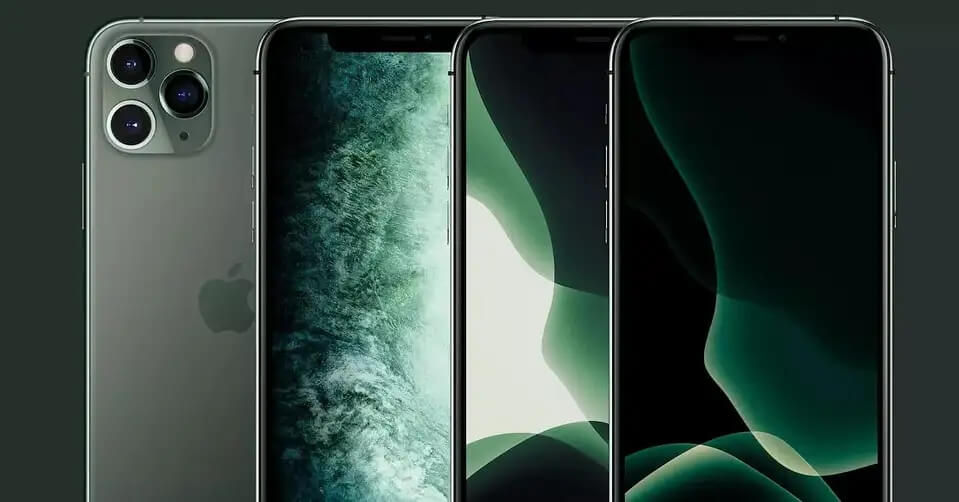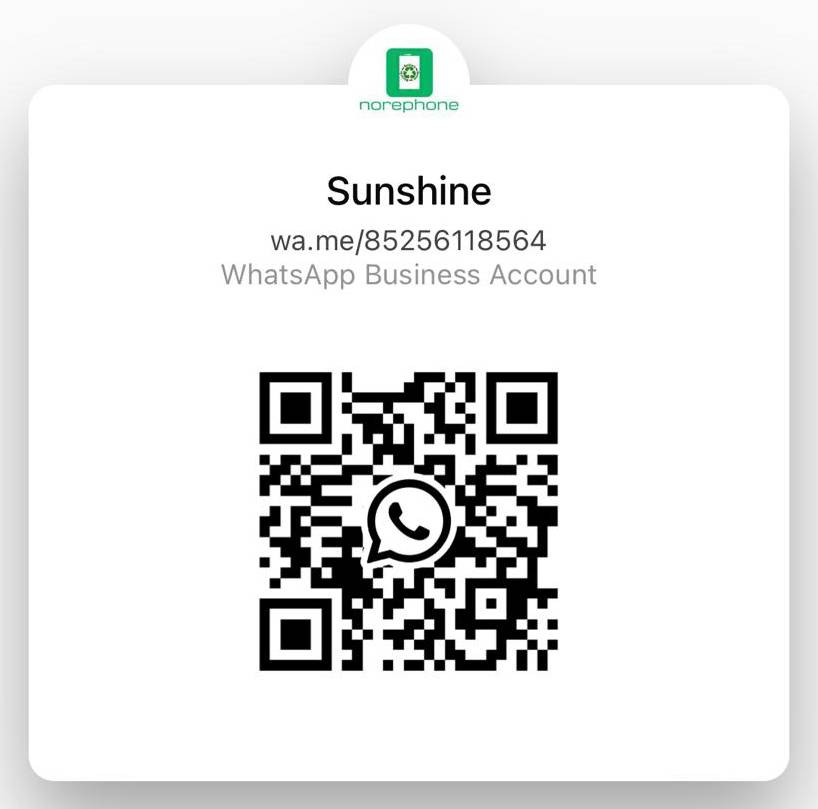If you are a cellphone repair store or comapny, your team must have met many repair problems can not solved. Here’s a look at some of the common issues with the iPhone11 from our cellphone repair team, and we list their solutions accordingly.
How to Fix iPhone 11 Bluetooth Problems
If you suddenly notice that your iPhone 11 is unable to connect to one or more of your favorite Bluetooth devices, here are a few things you can try.
First, make sure Bluetooth is turned on in your iPhone 11’s Settings. If it’s on, make sure your phone is in close proximity to the device you’re trying to connect to. You might want to power the Bluetooth device off and on as well.
You can also try forgetting the Bluetooth device giving you issues. Here’s how to do that:
- Go into your device’s Settings.
- Go to Bluetooth.
- Select the Bluetooth connection having issues using the “i” in the circle.
- Tap Forget this Device.
- Try reconnecting.
If you still can’t connect to the device, try resetting your phone’s network settings. Here’s how to do that:
- Go into the Settings app.
- Go to General.
- Tap Reset.
- Tap Reset Network Settings.
- Try reconnecting.
You might also try resetting your iPhone’s settings to the factory defaults. To do this, head into Settings > General > Reset > Reset All Settings.
If nothing here works, you might need to get in contact with Apple’s customer service because you might have a hardware issue on your hands.
How to Fix iPhone 11 Wi-Fi Problemse
If you can’t connect to Wi-Fi, your connection keeps dropping, or you’re noticing slower speeds than usual, here are a few steps to take.
Before you start playing around with your iPhone 11’s settings, investigate the Wi-Fi connection itself. If you’re connected to your home Wi-Fi network, try unplugging the router for minute and plugging it back in. Try to reconnect.
If you can’t access the router you’re connected to or if you’re absolutely positive it has nothing to do with the router itself, head into your Settings and try forgetting the Wi-Fi network. Here’s how to do that:
- In Settings, tap Wi-Fi.
- Select your connection by tapping the “i” in the circle.
- Tap Forget this Network at the top of the screen. Noe that this will cause your iPhone to forget the Wi-Fi password so have that handy.
If you’re still having problems, try resetting your network settings:
- Head to the Settings app.
- Tap General.
- Tap Reset
- Tap on Reset Network Settings.
If you can’t find a fix here, head over to Apple’s guide to Wi-Fi problems and see if you can’t find a solution there.
How to Fix iPhone 11 Battery Life Problems
A lot of iPhone 11, iPhone 11 Pro, and iPhone 11 Pro Max users are getting great battery life out of their new phone. However, others are noticing abnormal battery drain.
If your iPhone 11’s battery suddenly starts draining faster than normal, please take a look at our list of fixes for iOS 14 battery life issues.
If the problems persist, you might have a hardware issue and in that case you’ll want to get in contact with Apple’s customer support.
How to Fix iPhone 11 Charging Problems
We’ve been seeing complaints about iPhone 11 charging issues with most of the problems centering around the devices wireless charging feature.
If you encounter an issue with wireless charging, try is resetting your iPhone. To do this, press and release Volume up, press and release volume down, and then hold down the power button until the phone powers down. Turn it back on and see if the feature is working normally.
If you’re using an iPhone case to store credit cards or security passes, you’ll want to remove those before charging your phone. You also might try taking your case off and charging your phone that way.
How to Fix iPhone 11 Data Problems
If you’re seeing a “No Service” symbol and you can’t connect to your service provider (AT&T, Verizon, etc), try restarting your phone.
If a restart doesn’t work, you’ll want to check your service provider for outages. Head over to Down Detector and/or look for reports on social media.
If you can’t find anything there, you also might want to contact your service provider via social media, chat, or over the phone and see if they can troubleshoot the issue.
If you’re positive it has nothing to do with an outage, try turning Airplane Mode on for 30 seconds before turning it off. Check your cellular connection again.
You can also try toggling Cellular Data and/or LTE off and on to see if that jumpstarts the connection. Here’s how to do that:
- Go into Settings.
- Tap Cellular.
- Tap Cellular Data Options.
- Tap Enable LTE.
- Toggle it Off/On.
You might also want to try toggling Cellular Data off and on. Here’s how to do that:
- Go to Settings.
- Tap Cellular.
- Tap Cellular Data.
- Toggle it Off/On.
How to Fix iPhone 11 Sound Problems
Your iPhone 11’s speakers should provide you with loud, crisp audio. However, if your sound starts to crackle or sound muffled, here are a few things you can try before getting in contact with Apple customer service.
The first thing to do is restart your iPhone. You also might want to check to make sure your SIM card is positioned correctly.
If you’re still noticing the issue, try turning Bluetooth off and on. If sound is still missing or distorted, make sure you don’t have debris blocking the speaker grille or the Lightning port.
If you start noticing a sudden drop in call quality, restart your phone. You’ll also want to check the device’s receiver to make sure it’s not blocked by debris or your screen protector.
You can also try removing your case (if you’re using one) or switching LTE from Voice & Data to just Data to see if that helps. Here’s how to do that:
- Go Settings.
- Tap Cellular.
- Tap Cellular Data Options.
- Tap Enable LTE.
- Tap Data Only.
If your microphone suddenly stops working or starts randomly cutting out, try restarting your phone. This typically fixes the problem.
If the microphone is still busted, you can try restoring your phone from a backup. If restoring doesn’t work, you’ll want to get in touch with Apple because the issue might be related to the hardware.
How to Fix iPhone 11 Activation Problems
If you just bought your iPhone and you’re unable to activate it properly, here are a few things you can try.
First, make sure Apple’s systems are up and running. You can do that over here on the company’s System Status page. If you see green next to iOS Device Activation, Apple’s services are working normally right now.
If you see green and still can’t activate, make sure your SIM card is properly inserted in your iPhone. Also make sure you’re using the correct SIM card.
If you’re seeing an alert that says Invalid SIM or No SIM, and you’re positive you’re using the correct SIM card, here are a few additional steps to take:
- Make sure you have an active plan with your wireless carrier.
- Update your iPhone to the latest version of iOS 14.
- Restart your phone.
- Check for a carrier settings update. Go into Settings > General > About. If an update is available, you’ll see a prompt to select OK or Update.
If none of those work, get in contact with Apple or your service provider.
How to Fix iPhone 11 Performance Problems
If your iPhone is exhibiting abnormal amounts of UI lag, random freezes, lockups, or general underperformance, please take a look at our list of fixes for performance issues.
How to Fix iPhone 11 Face ID Problems
If you’re having issues with your iPhone 11’s Face ID unlock feature, here are a few things you can try.
First, make sure your iPhone 11 is running the latest version of iOS 14.
If you’re running the latest version of iOS 14 and you’re seeing issues, head into your Face ID settings.
- Go to Settings.
- Head into Face ID & Passcode.
Once you’re in there, make sure that Face ID is setup on your phone and that all of the features you’re trying to use Face ID with are currently turned on.
If you’re having issues using your face to unlock your phone, make sure you’re actively looking at the screen. You need to give the phone attention in order for Face ID to work.
If you are constantly changing your appearance, you might need to add an alternate appearance to Face ID. To setup an alternate appearance, here’s what you need to do:
- Go to Settings.
- Tap Face ID & Passcode.
- Tap Set Up an Alternate Appearance.
You’ll also want to make sure there isn’t any debris (dirt, dust, etc) blocking the iPhone 11’s TrueDepth camera.
If your device isn’t registering your face when you’re setting up Face ID, make sure you’re scanning it in a well-lit room. You also might need to bring the iPhone 11 closer to your face or bring it more level.
How to Fix iPhone 11 Overheating Problems
We’ve seen several reports about iPhone 11 models running hot while using apps and services like GPS. If you don’t want to take your phone into a store, here are a few things to try.
First, try removing your case (if you’re using one) and see if that helps. You’ll also want to try turning the phone off and back on. This sometimes helps.
You can also try putting the phone into Airplane Mode.
Sum Up
Above are some of the common issues for iPhone 11, and the solutions for each problem. If you are annoyed with tough repairs that cell phone repair shops are hard to deal with, turn to NOREPHONE for reliable third-party repair services.